Tutorial: Accepting a Critique Request
When an Atget Studio user requests a critique, the user uploads a number of photos, provides a title, and can add other details such as a description, specify whether you should provide more of a technical perspective or an artistic appraisal. The student also has to choose a course and perhaps an assignment for the critique request--which can make it easier for you to find it! Also, Atget Studio will send you an email with a direct link to the critique request, so you can click the link to easily see it.
If your school charges fees for the critique, Atget Studio will hold that amount from the student's account until you complete the critique.
Your Critiques tab will include a list of your courses and their assignments. You can click into each class and assignment to see the critique requests for each--and you can find the Unassigned requests, the ones you have not started yet, on the appropriately named Unassigned tab. It looks like this:
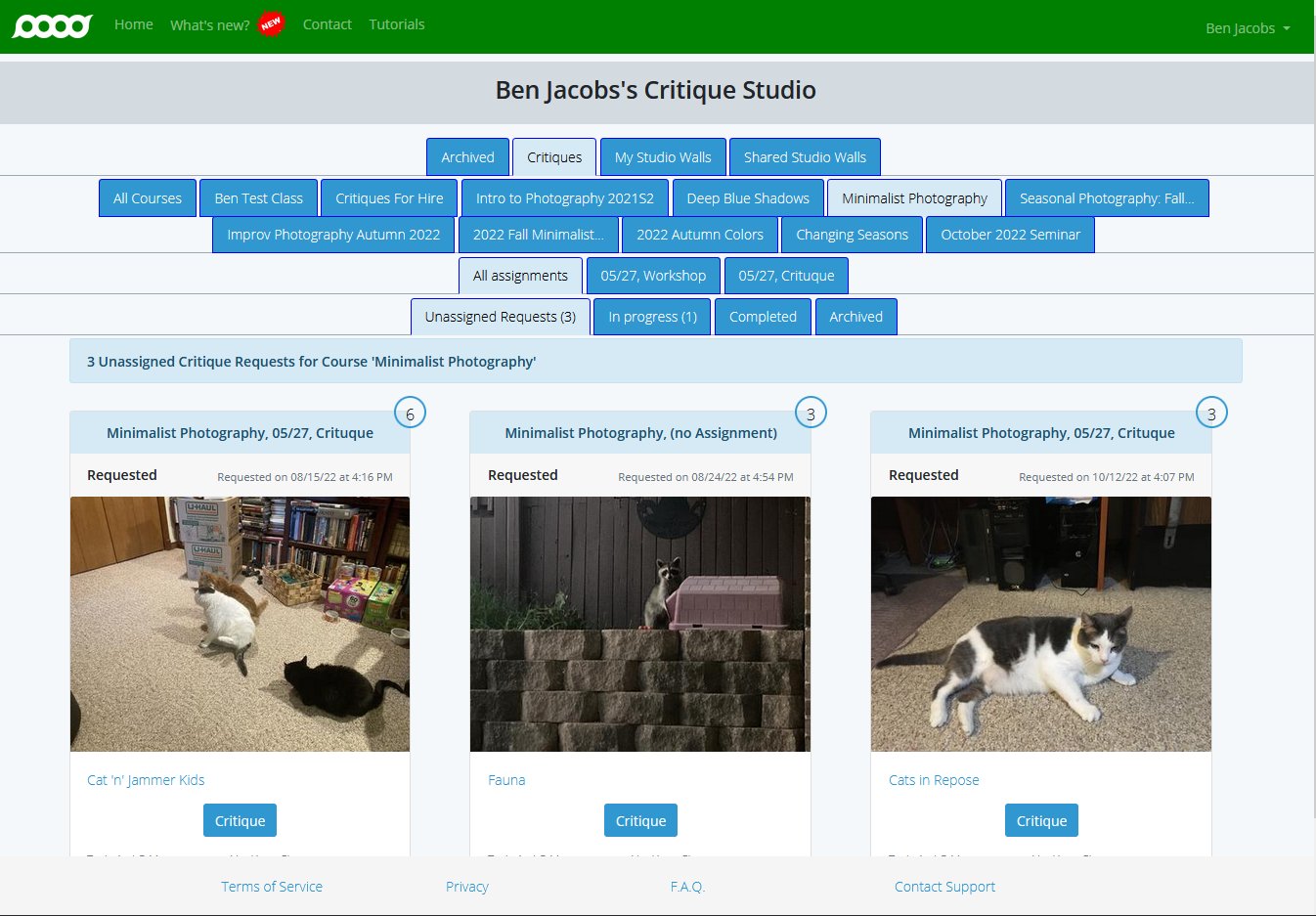
You can click the to immediately begin the critique, or you can click the photo to see the Critique Request details.
The Critique Request Details page looks like this:
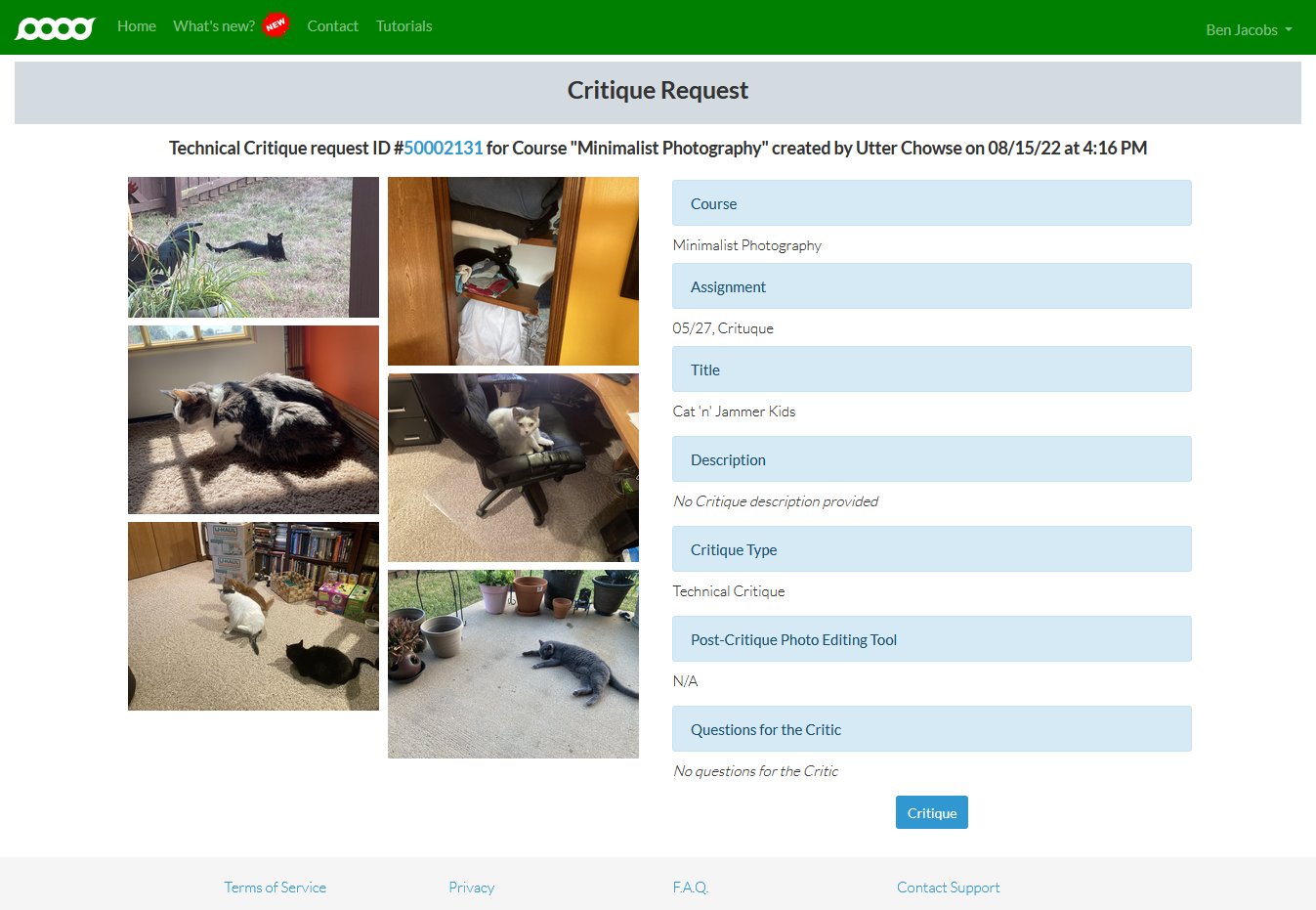
On the left, the photos to critique display. You can mouse over the images to see the photographer's title for each, and you can click them to see them larger in a slideshow with descriptions.
You can also review the following information about each photo:
- Course: The course the student is taking.
- Assignment: The assignment for which this critique request is submitted.
- Title: The title the student has given this critique request--it displays on the list of unassigned critique requests and on the critique until you complete it (at which time, your critique summary will display on the cards on the Critiques tab).
- Description: A longer description of the critique request.
- Critique Type: Technical Critique, which means the requestor wants your insight on the technical aspects of the photos, or Artistic Critique, when the student wants your help with the compositional elements of the photographs.
- Post-Critique Photo Editing Tool: The software the student uses when working with digital photos.
- Questions for the Critic: Any questions that have come to mind when making the critique requests. These differ from questions that the student can ask after you complete the critique.
Once you click , your critique begins on the Critique form. Let's see what that looks like.
Up next: The Critique Form
Previously: An Introduction to Critiques