Tutorial: Reviewing a Critique
After an instructor or critic has completed the critique of your work, it will display in the My Critiques section on the In Progress Tab. We'll send you an email or maybe a text message (according to your notification preferences), and the email will have a link in it to the critique. And the critique request will have a link to the critique at the top--so you won't miss a critique when it's done.
The easiest place to find it, though is in the In Progress tab of the My Critiques section. You'll find completed critiques, appropriately enough, in the Completed Critiques section:
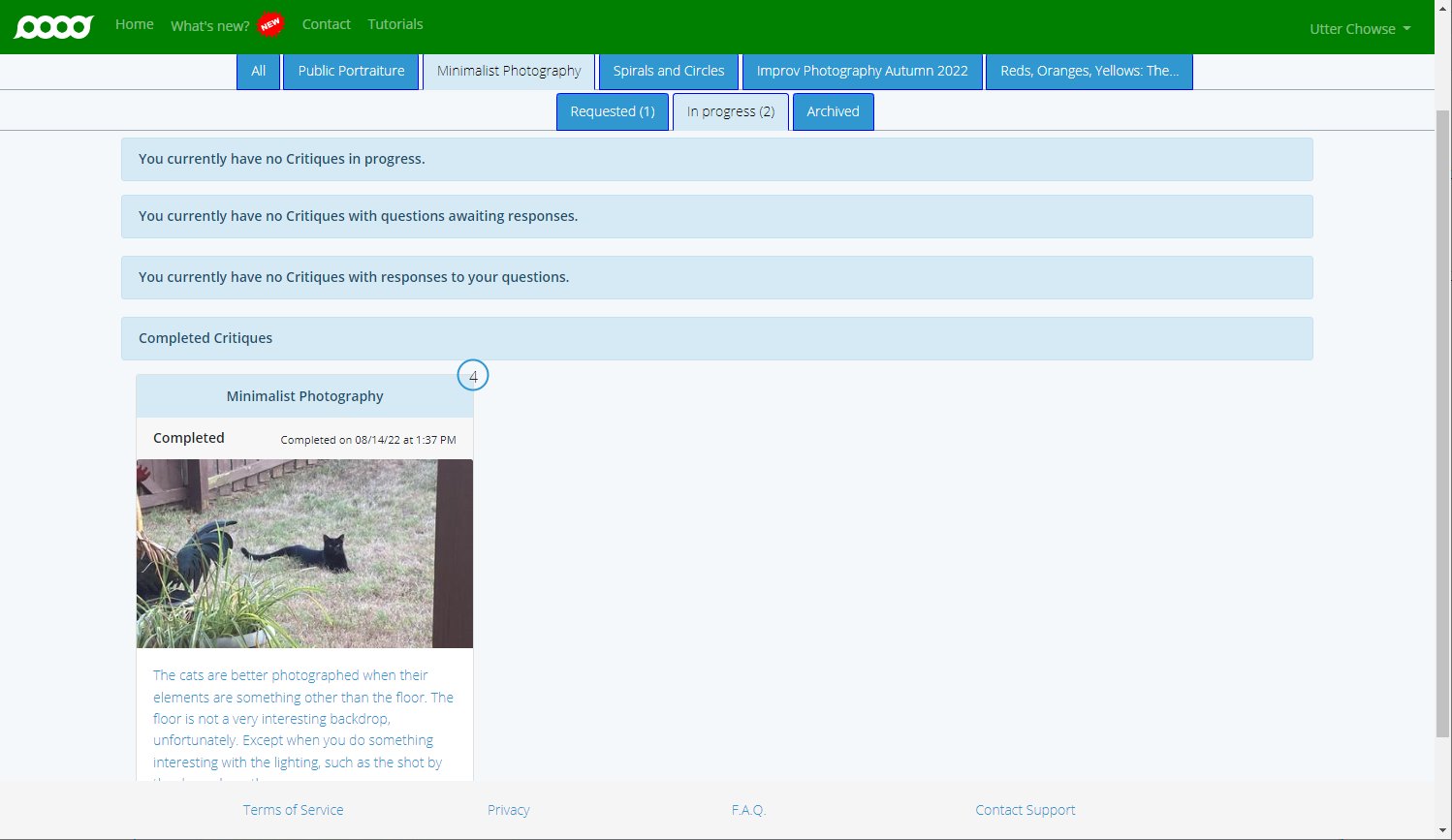
Note that the critique does not display the title of your critique request; instead, it displays the critique summary text your instructor entered.
Click the image or the critique summary to review the critique.
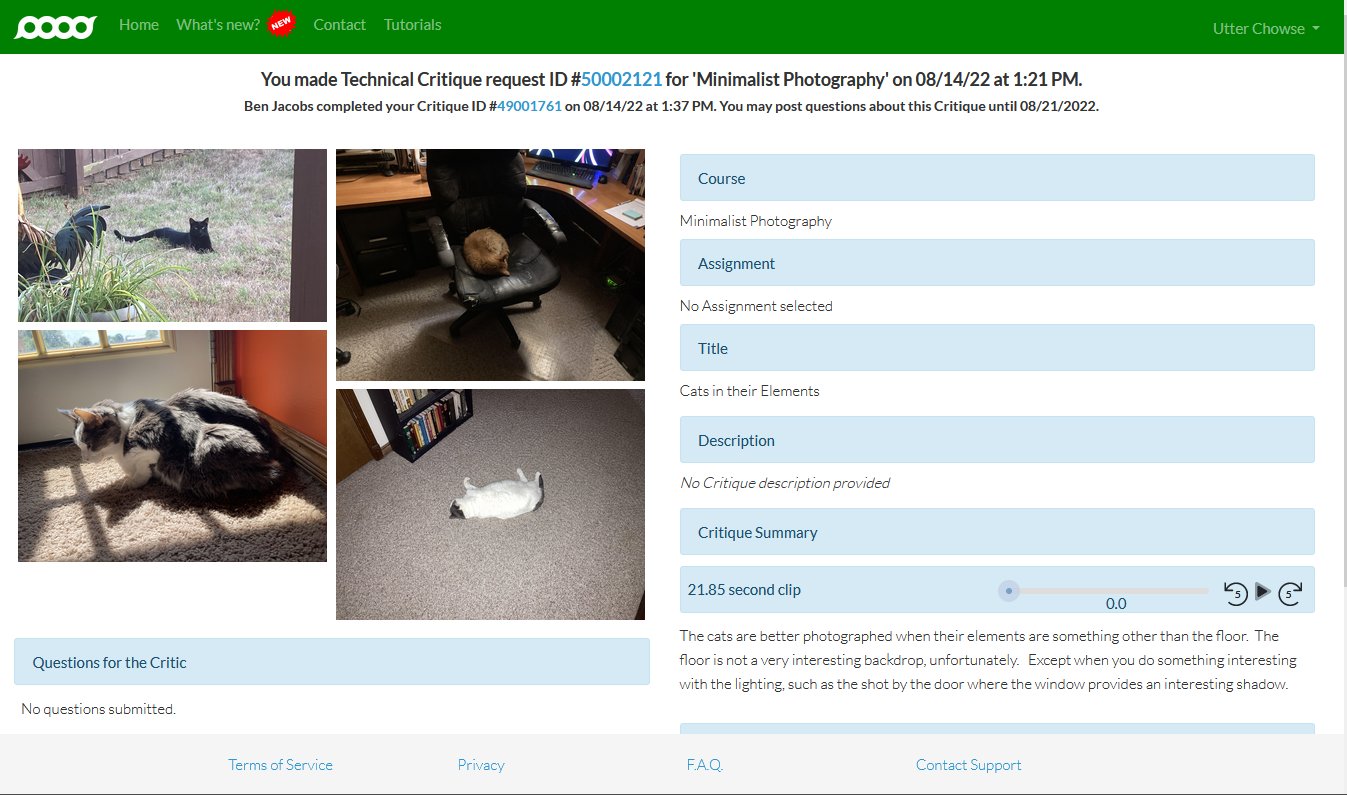
The text on the right is what you entered with the critique request so you can remember what you intended for this critique.
Below that text, you will find the critique summary. The Critique Summary is an overall review of your photos and can include text and/or audio clips that your critic recorded. You can click the Play button ( ) to listen to an audio clip.
) to listen to an audio clip.
The upper left corner displays the photos that you added to the critique request. Your instructor might have annotated one or more of the photos. You can click the photos to see such annotations, and we will talk about that next.
Up next: Reviewing Critique Annotations
Previously: Adding a Critique Request