Tutorial: Commenting on the Studio Wall
When you share a studio wall with classmates and/or the instructor, they can leave comments on your studio wall and on individual items on the studio wall. You, too, can comment on your work and that of your classmates.
You can leave comments on the individual items on the studio wall by clicking the Comments adornment ( ) in the lower left corner of the item. You can also leave comments that apply to the studio wall as a whole by clicking the Comments button (
) in the lower left corner of the item. You can also leave comments that apply to the studio wall as a whole by clicking the Comments button ( ).
).
When you click the button, the Comments dialog displays:
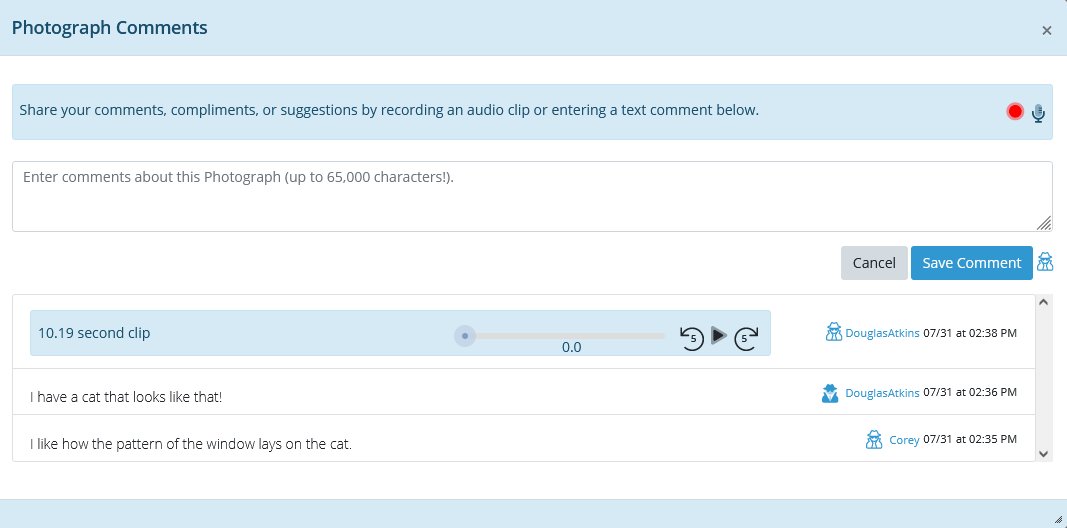
In this dialog, you can leave text or audio comments and read or listen to others' comments.
Leaving Text Comments
You can leave a text comment by simply typing a comment and clicking Save Comment (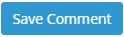 ). The comment will display for your classmates, instructor, and the studio wall's owner.
). The comment will display for your classmates, instructor, and the studio wall's owner.
You can mark a comment as private by clicking the Public/Private button beside the Save Comment button. If the button is white ( ), the comment is public, and everyone can see it. If the button is dark (
), the comment is public, and everyone can see it. If the button is dark ( ), the comment is private, and only the commenter and the studio wall owner can see it.
), the comment is private, and only the commenter and the studio wall owner can see it.
Once you add a comment, it displays in the conversation:

You can:
- Click the Edit button (
 ) to edit the text.
) to edit the text.
- Click the Delete button (
 ) to delete the comment. The Comments dialog box will still show that a comment has been deleted, though.
) to delete the comment. The Comments dialog box will still show that a comment has been deleted, though.
- Click the Public or Private buttons (
 or
or  ) to who can view the comment.
) to who can view the comment.
Leaving Audio Comments
You can also record an audio clip comment that your classmates can play to hear what you have to say about a studio wall or a photograph.
To record an audio comment:
- Click the red Record button next to the microphone (
 ).
).
- The audio controls display:

While you're recording, you can click Pause ( ) if you need to cough or take a drink and Record (
) if you need to cough or take a drink and Record ( ) to continue recording.
) to continue recording.
Click Done ( ) when you've said what you wanted to say.
) when you've said what you wanted to say.
- Atget Studio will process the audio clip and present it for you to preview:

 ) to listen to your audio clip. You can move the playback forwards and backwards by clicking and dragging the slider (
) to listen to your audio clip. You can move the playback forwards and backwards by clicking and dragging the slider ( ) or clicking the Back 5 Seconds (
) or clicking the Back 5 Seconds ( ) or Forward 5 Seconds (
) or Forward 5 Seconds ( ) buttons.
) buttons.
When you've reviewed your audio clip, you can click Save Clip ( ) to save the audio clip comment or Delete (
) to save the audio clip comment or Delete ( ) to discard the audio clip.
) to discard the audio clip.
Others will be able to listen to your audio comment.
You can mark audio clips private or public and you can delete audio clip comments as described above, but you cannot edit them.
As previously mentioned, you can leave a comment on a studio wall or an individual item on the studio wall.
You can leave a comment when viewing the slideshow by clicking the Comment button in the toolbar, or you can record an audio clip comment by clicking the record button in the lower right corner of the slideshow view.
Have fun!